라즈베리파이 dvswich 설치 방법으로 dmr, d-star를 라즈베리파이에 dv스위치 설치하는 방법입니다. raspberrypi os lite를 설치후 dvswich를 설치후 ip를 설정하고 dvs명령어로 설치합니다.
목차
설치단계
- 라즈베리파이 OS 다운로드 (https://www.raspberrypi.com/software/)
- raspberry pi os legacy lite(32bit) 선택
- 라즈베리파이 부팅후 DHCP중지 및 IP설정
- dvswich 설치
- dvs 명령으로 환경설정
라즈베리파이 OS 다운로드
https://www.raspberrypi.com/software/ 페이지에서 windows용 프로그램을 다운로드 후 설치한다. 설치하면 OS 제작 프로그램이 실행되며, 운영체제에서 others 에서 다시 raspberry pi os legacy lite(32bit) 선택 한다.
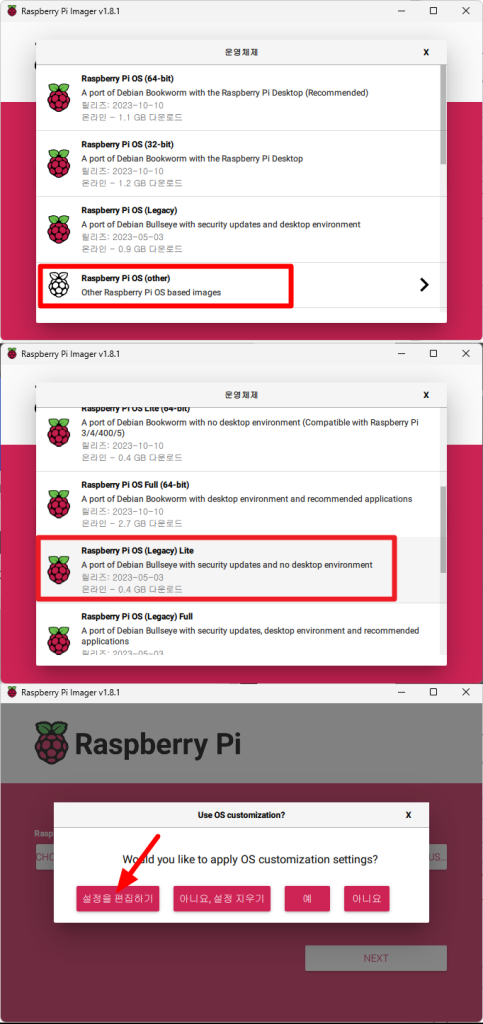
raspberry pi os legacy lite(32bit) 선택
32bit용은 라즈베리파이1~5 등 최근버전에서 까지 구동되지만, 64bit는 raspberry 3이상 버전에서 동작한다. 따라서 범용으로 설치할수있는 32bit버전으로 설명합니다.
설치할때 위의 그림 화살표와 같이 설정편집하기에서 접속정보를 미리 지정해줄 수 있다. hostname은 기본값인 raspberrypi로 지정해 나중에 http://raspberrypi.local로 접속할 수 있습니다. 그리고 접속계정은 pi-star 비밀번호는 raspberry로 셋팅합니다.
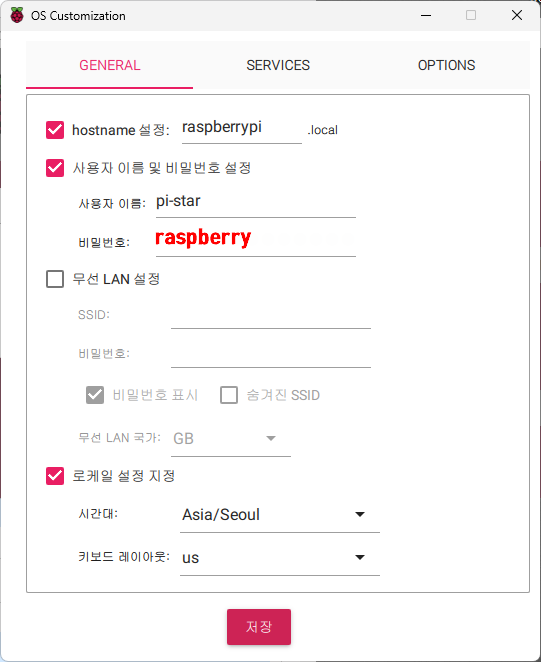
라즈베리파이 부팅후 DHCP중지 및 IP설정
라즈베리 파이 부팅이 완료되었으면 컴퓨터에서 SSH로 접속합니다. 명령프롬프트(도스창)을 실행해 먼저 ping raspberrypi로 연결하능 여부를 먼저확인합니다. 참고로 접속PC와 같은 네트워크상에 있으면 IP 대역이 달라도 ping이 되며, ssh로 접속할 수 있습니다.
ssh를 맨처음 실행하면 암호화키 저장여부를 물어 ‘yes’로 답하며 비밀번호를 입력합니다.
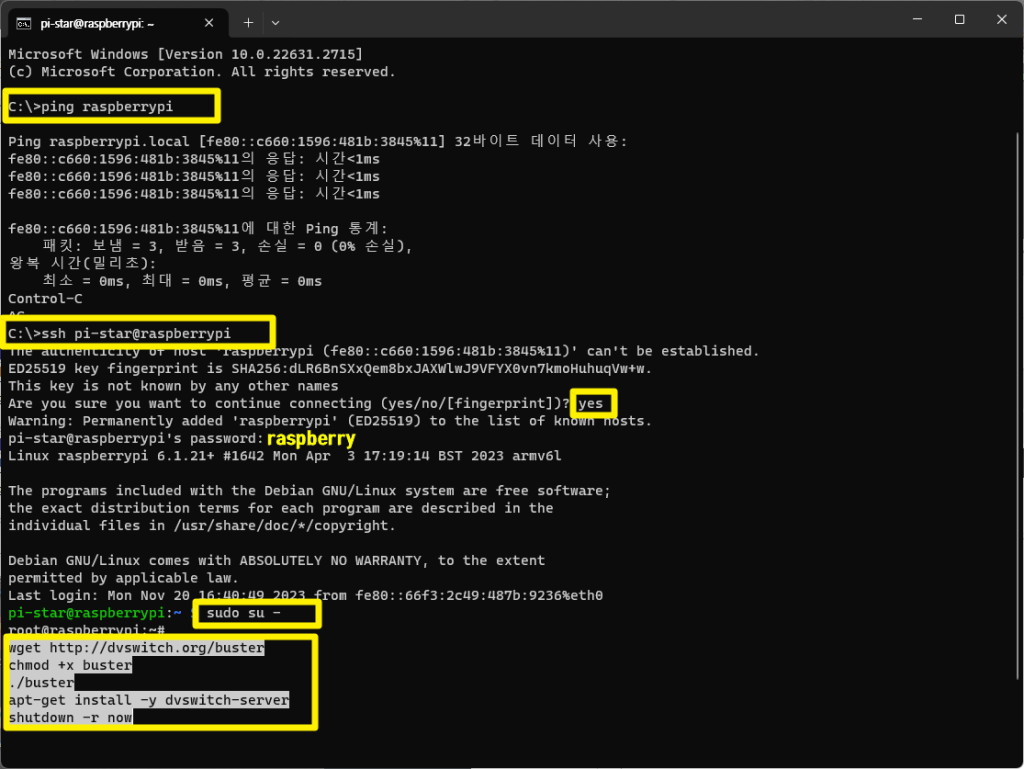
접속후 ‘systemctl disable dhcpcd’ 명령으로 DHCP를 중지하고 ‘/etc/network/interfaces.d/eth0’에 IP정보를 저장해 수동IP로 설정합니다. (참고로 IP환경없이도 ‘ssh raspberrypi’와 같이 호스트이름으로 접속이 가능함)
systemctl status dhcpcd
systemctl disable dhcpcd
apt remove dhcpcd5
nano /etc/network/interfaces.d/eth0
----------------------------------
auto eth0
allow-hotplug eth0
iface eth0 inet static
address 192.168.10.147
netmask 255.255.255.0
gateway 192.168.10.1
dns-nameservers 8.8.8.8
dns-search domain-name
---------------------------------DHCP 중지서비스 중지후 IP설정 그다음 DVS로 환경설정 순입니다.
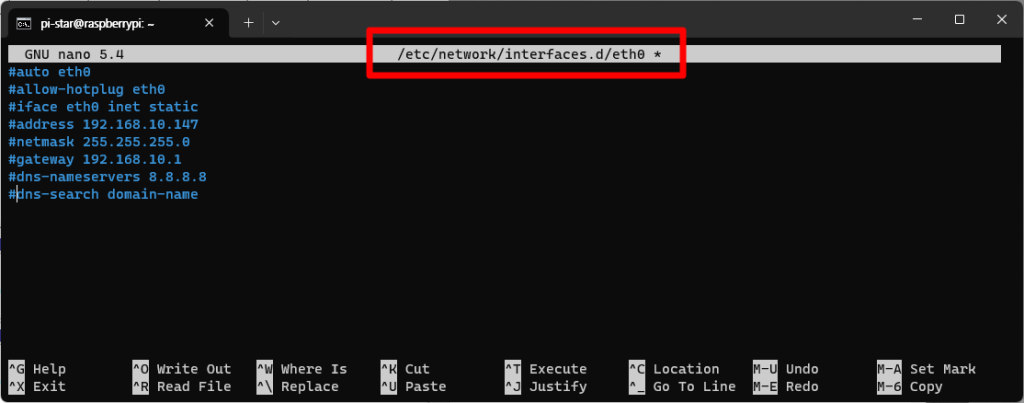
dvswich 설치
dvswich를 프롬프트상에서 아래명령어로 설치합니다. 설치후에는 재부팅해야 적용되며, 자동 재부팅됩니다.
wget http://dvswitch.org/install-dvswitch-repo
chmod +x install-dvswitch-repo
./install-dvswitch-repo
apt-get install -y dvswitch
shutdown -r nowdvs 명령으로 환경설정
재부팅 ‘dvs’ 명령어로 콜싸인, DMRID, 사용 포트, 브랜드마이스터 보안키 등 dvswich 환경설정을 합니다.
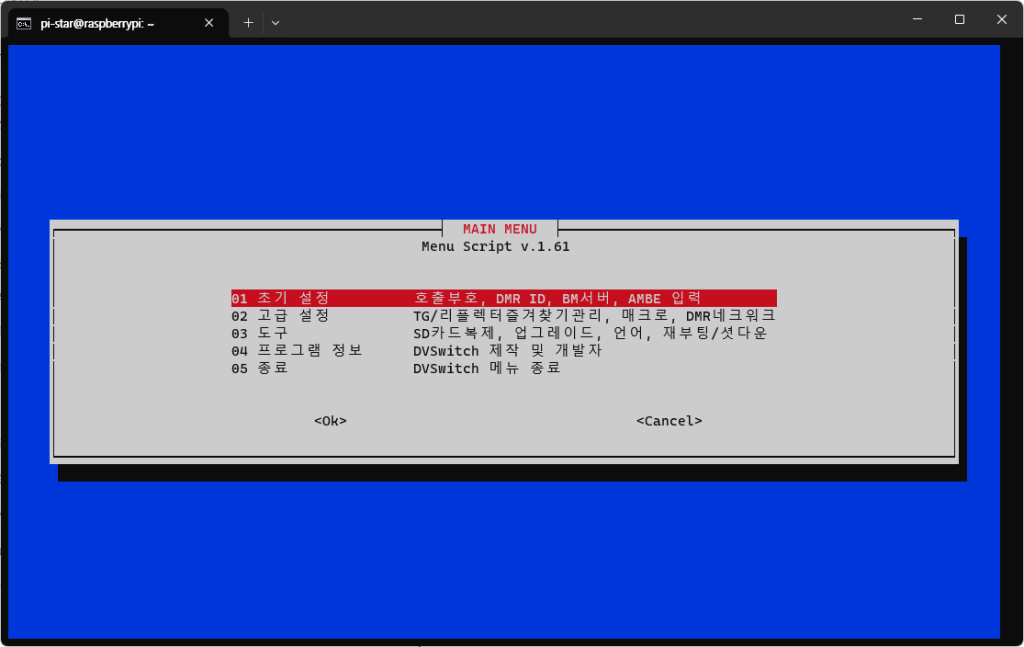
설정후 인터넷 창을열어 http://raspberrypi.local 으로 확인 및 테스트합니다. (맨아래 ip 확인)
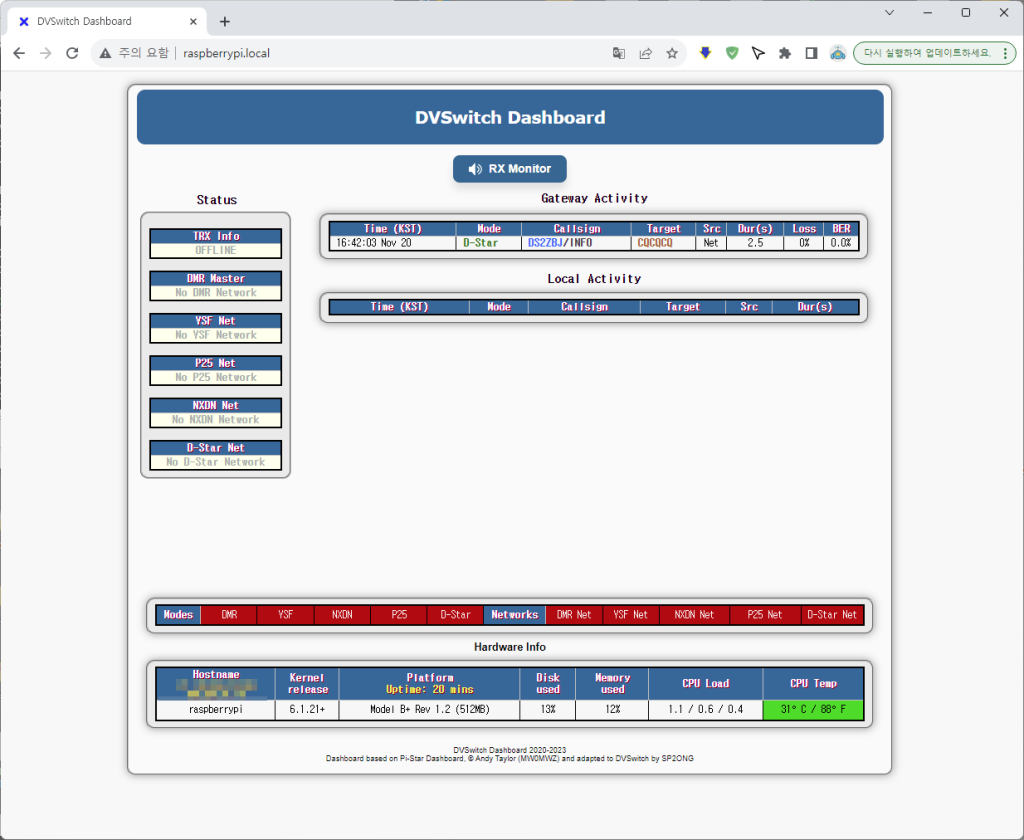
ssh접속시 Host key verification failed 조치방법
명령프롬프트에서 ssh접속시 아래와같이 에러가 날때 조치방법입니다. ssh암호화 키가 일치하지 않아 발생하는 에러입니다.
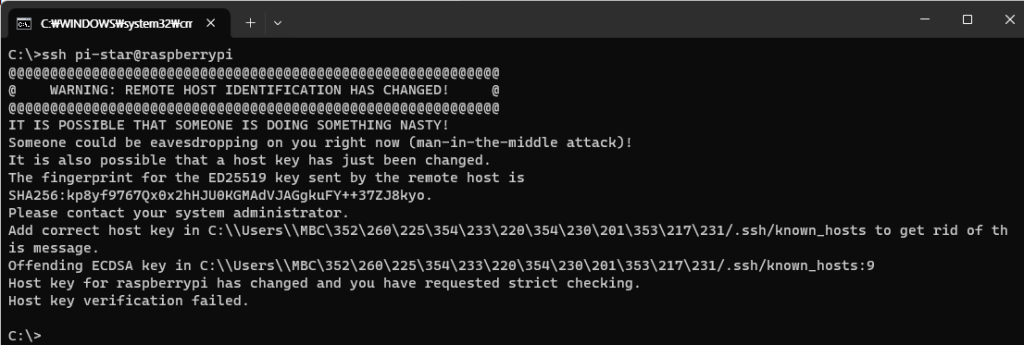
조치는 c:\사용자\로그인id 폴더 밑에 보면 “.ssh”폴더 속의 파일을 삭제하거나, 폴더를 통째로 삭제 후 다시 접속하면 암호키를 다시 생성해 정상접속할 수 있습니다.
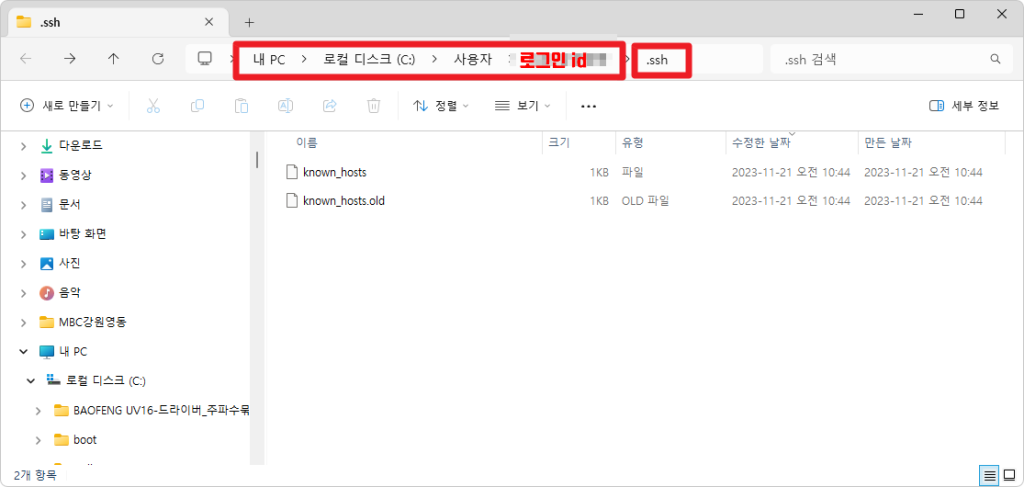
@@@@@@@@@@@@@@@@@@@@@@@@@@@@@@@@@@@@@@@@@@@@@@@@@@@@@@@@@@@
@ WARNING: REMOTE HOST IDENTIFICATION HAS CHANGED! @
@@@@@@@@@@@@@@@@@@@@@@@@@@@@@@@@@@@@@@@@@@@@@@@@@@@@@@@@@@@
IT IS POSSIBLE THAT SOMEONE IS DOING SOMETHING NASTY!
Someone could be eavesdropping on you right now (man-in-the-middle attack)!
It is also possible that a host key has just been changed.
The fingerprint for the ED25519 key sent by the remote host is
SHA256:kp8yf9767Qx0x2hHJU0KGMAdVJAGgkuFY++37ZJ8kyo.
Please contact your system administrator.
Add correct host key in C:\\Users\\MBC\352\260\225\354\233\220\354\230\201\353\217\231/.ssh/known_hosts to get rid of this message.
Offending ECDSA key in C:\\Users\\MBC\352\260\225\354\233\220\354\230\201\353\217\231/.ssh/known_hosts:9
Host key for raspberrypi has changed and you have requested strict checking.
Host key verification failed.라즈베리파이 dvswich 백업이미지 다운로드
라즈베리파이용 dvswich를 이미지파일로 공개합니다. 이미지를 microSD카드에 담아 라즈베리파이에 넣어 부팅후 ip구성과 dvs명령으로 환경설정만 맞추면 별다른 설정없이 바로 사용할 수 있습니다.